Hitachi C57-WD8000 Manuel d'utilisateur
Naviguer en ligne ou télécharger Manuel d'utilisateur pour TV LCD Hitachi C57-WD8000. Hitachi C57-WD8000 User's Manual Manuel d'utilisatio
- Page / 68
- Table des matières
- MARQUE LIVRES



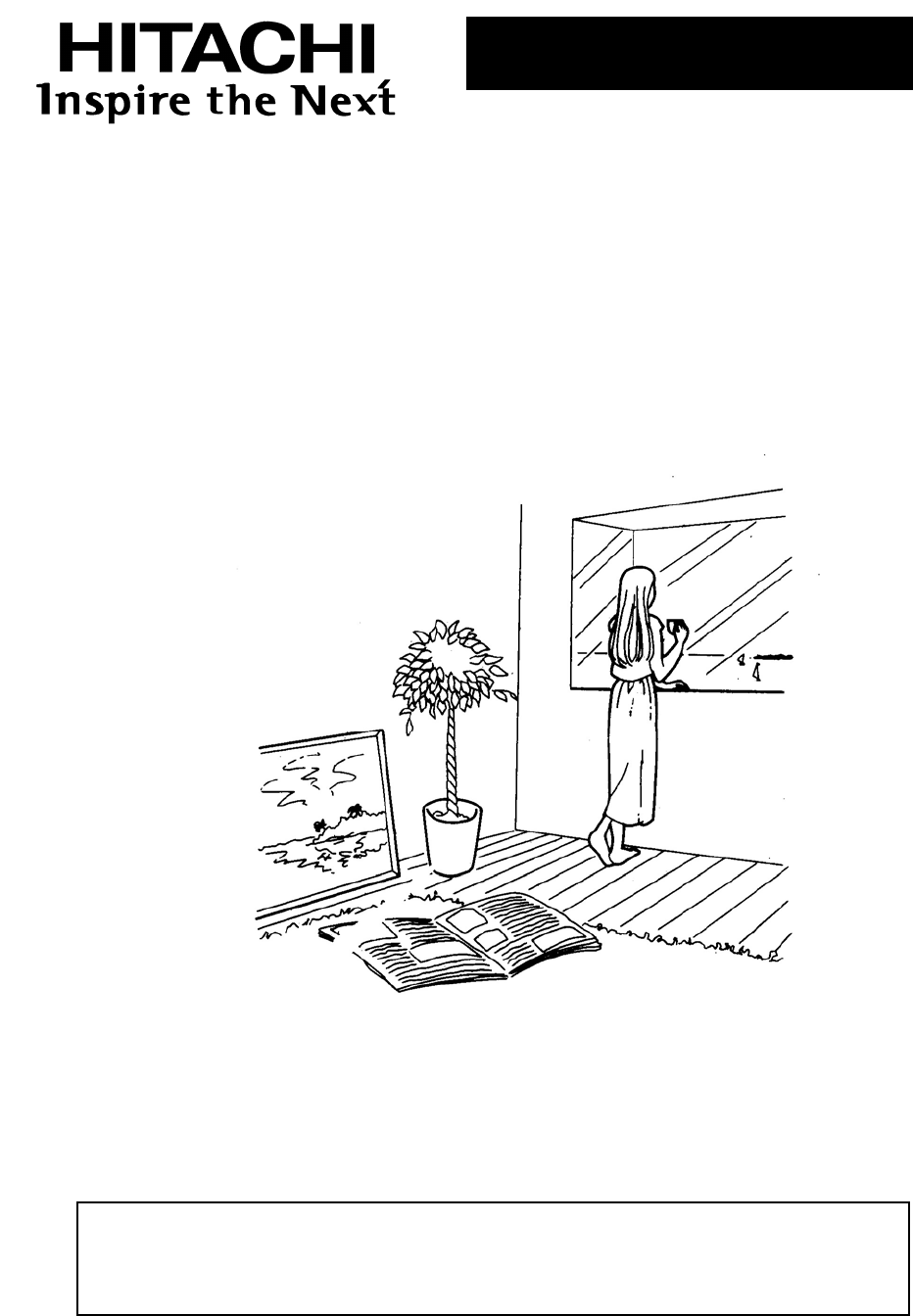
- C47-WD8000 1
- C57-WD8000 1
- CONTENTS 2
- SAFETY TIPS 3
- Location 7
- The best spot for viewing 7
- Insert the batteries 8
- FUNCTIONAL PARTS 10
- GETTING STARTED 12
- ON-SCREEN DISPLAY MENU 16
- PICTURE MENU 16
- AUDIO MENU 18
- TIMER MENU 19
- FUNCTION MENU 20
- SETUP MENU 23
- ON-SCREEN DIPLAY MENU 31
- MULTI PICTURE 33
- CH SURF FUNCTION 36
- BRIDGE MEDIA FUNCTION 38
- VARIABLE 42
- Device External equipment 43
- (17(5 5(7851 48
- 5(&$// 48
- &+ĉĊ 48
- TELETEXT 53
- ASPECT MODE 54
- OTHER FUNCTIONS 57
- Side panel jacks 60
- PC cable 61
- Stereo plug 61
- The typical connection of 64
- 79$6&(17(5ǐ 64
- Accessories 66
- Specifications 67
- Exemptions 68
Résumé du contenu
z Thank you for your purchasing HITACHI projection TV products. z In order to use the Rear Projection TV properly, please read this instruction manual
10FUNCTIONAL PARTSRear panel Note: Before using these rear panel jacks, please refer to the INSTRUCTION MANUAL on page 62-65. Fixed/Variable Audio out
11See the remark. FUNCTIONAL PARTS On the remote control unitRemark: The ENTER button is used to set or confirm MENU, please see page 13 for details.
12GETTING STARTEDPower on/off POWER indicator POWER button TO TURN ON THE POWER Press the POWER button on the TV set. The power indicator will ligh
13GETTING STARTED Instructions for operating menu ƽBefore watching the TV, please familiarize yourself with this method to use the menu function of th
14GETTING STARTED Selecting the on-screen display languageYou can choose from two different languages (Chinese and English) for the on-screen displays
15GETTING STARTED Easy Preset It becomes convenient for the customers to program the TV using the remote control unit and detailed OSD of the TV set.
16ON-SCREEN DISPLAY MENUǏPICTURE MENUǐPicture Menu Picture menu allows you to adjust various picture settings such as brightness, color, contrast and
17ON-SCREEN DISPLAY MENUǏPICTURE MENUǐ3 Press the ź cursor button until the second page in the Picture menu appears as shown on the right. These setti
18ON-SCREEN DISPLAY MENUǏAUDIO MENUǐAudio Menu Audio menu allows you to adjust various sounds settings such as treble, bass, balance and headphone v
19ON-SCREEN DISPLAY MENUǏTIMER MENUǐTimer Menu The Timer function for this TV uses a countdown timer system. It features On Timer, Off Timer and Auto
2CONTENTSSAFETY TIPS··································································································································
20ON-SCREEN DISPLAY MENUǏFUNCTION MENUǐFunction MenuFunction menu allows you to select scan mode, decorative light on the front panel and multi pictur
21ON-SCREEN DISPLAY MENUǏFUNCTION MENUǐ5 Follow the steps on page 20 to enter the Function menu and select the TV P.Size option as shown on the right.
22ON-SCREEN DISPLAY MENUǏFUNCTION MENUǐ8 Follow the steps on page 20 to enter the Function menu and select the Photo option, then press the Ź cursor b
23ON-SCREEN DISPLAY MENUǏSETUP MENUǐǏPreset: TuningǐYou can perform search, skip, color system, sound system, program name,etc. on the Tuning menu. Wh
24ON-SCREEN DISPLAY MENUǏSETUP MENUǐ4 Press the ENTER button to enter the Tuning menu as shown on the right. Press the Ÿź cursor buttons to select T
25ON-SCREEN DISPLAY MENUǏSETUP MENUǐ7 The Sound System option in the Tuning menu allows you to select between various sound systems i.e. Auto,4.5, 5.5
26ON-SCREEN DISPLAY MENUǏSETUP MENUǐ10 If the picture is noisy due to weak RF signals from some channels, you can reduce noise by using TV NRfunction.
27ON-SCREEN DISPLAY MENUǏSETUP MENUǐǏPreset˖Fine TuningǐIt is unnecessary to fine tune in normal receiving condition. However, fine tuning is required
28ON-SCREEN DISPLAY MENUǏSETUP MENUǐǏPreset: Prog.ExchangeǐThe menu allows you to set the program to your desired channel position. Please follow th
29ON-SCREEN DISPLAY MENUǏSETUP MENUǐǏPreset˖Antenna Att.ǐIn some cases, the quality of picture may be impaired due to strong RF signal from the antenn
3SAFETY TIPS In order to use this TV safely, you must pay attention to the notice shown below. Refer to the Power Supply as indicated on the rating la
30ON-SCREEN DISPLAY MENUǏSETUP MENUǐǏAuto LinkǐUse this function to automatically switch on the TV and switch it to AV1 or AV5 mode when it detects a
31ON-SCREEN DIPLAY MENUǏSETUP MENUǐǏAudio OutǐFollow the steps on page 23 to enter the Setup menu, then select the Audio Out option as shown on the ri
32MAGIC FOCUS Over a period of time, the picture tubes can drift out of alignment due to abnormal bumps and vibrations or shifting of the TV. You may
33MULTI PICTURE The Multi Picture function of this projection TV provides two modes, Split and P in P. To use the Multi Picture function allows you to
34MULTI PICTURE ǏP in PǐFollow the steps on page 20 to enter the Function menu and select the Multi Picture option, then enter the Multi Picturemenu
35MULTI PICTURE ƽOnce you enter the P in P mode, press the A/B button to select any one of the two pictures. A red symbol will appear on top of
36CH SURF FUNCTION The CH Surf function of this TV provides two modes, mode 3 and mode 12. To use this function allows you to enjoy the programs easil
37CH SURF FUNCTION ǏMode 12ǐFollow the steps on page 20 to enter the Function menu and select the Multi Picture option, then enter the Multi Pictureme
38BRIDGE MEDIA FUNCTION The TV provides two kinds of methods to view still or motion pictures from your digital camera. 1. Connect your digital camera
39BRIDGE MEDIA FUNCTION When browsing a photo in full screen, you may change the photo using the Ÿź cursor buttons, the Program up/down buttons or num
4SAFETY TIPS gDo not place containers filled with liquids or other objects, e.g. house plant, vase, tea sets, etc. In case liquids are spilled inside
40BRIDGE MEDIA FUNCTION 2) PLAY MOTION PICTURE When enjoying motion picture, you can press RECALL button to display the information and control menu o
41BRIDGE MEDIA FUNCTION ˄10˅When the batteries in the digital camera were exhausted, the photo or motion picture may be displayed abnormally. ˄11˅The
42AV NETThe TV has the AV NET function. This function enables you to control your audio/video equipment such as VCR, DVD player, Set-Top-Box, etc wit
43AV NET ǏSetting up the type codes and the input terminals of the external audio/video equipmentǐYou must set up the Type and Input of the correspond
44AV NET 4.Press the Ź cursor button to enter the Input item of DVD as shown below. Press the Ÿźcursor buttons to select the terminal connected to you
45AV NET ǏUsing the AV NET functionǐYou can use the AV NET function if the test succeeded. The DVD player which is connected to the INPUT1terminals i
46AV NET ǏHow to learn the remote code of the external audio/video equipmentǐIt enables you to realize the AV NET function by using this function if
47AV NET 4. Press the Ź cursor button to enter the Input item of Custom option and then press the Ÿź cursor buttons to select AV1.Notes:For DVD, AVR,
48AV NET 8.The word “Succeeded” will be displayed on the lower left corner of the screen if the code is learnt. The frame of the item will be in
49AV NET ǏExternal audio/video equipment type codeǐ'9'&2'($0:
5SAFETY TIPS gIn order not to damage the parts in the set, please unplug and remove the outdoor antenna connection during lightning storms. gWhe
50AV NET ǏExternal audio/video equipment type codeǐ*UXQGLJ+&0+
51AV NET ǏExternal audio/video equipment type codeǐ7HPHL6KHQJ7RVKLED9LFWR
52AV NET ǏExternal audio/video equipment type codeǐ*1,*DOD[L*HKXD
53TELETEXTName of buttons Operation TV/TEXT Switches between TV mode and TELETEXT mode. INDEX Selects the index page. SUBAllows receiving of a sub pa
54ASPECT MODE You may set different aspect modes to view the image with different signal formats. ǏTV P.SizeǐThis function is available for convention
55ASPECT MODE ƽTo switch aspect mode, please press the P.SIZE button, the TV will display the corresponding aspect mode momentarily at the lower part
56ASPECT MODE ǏAuto P.SizeǐThe Auto P.Size is designed for HDMI input. Follow the steps on page 20, 21 to enter the menu, then access the Function men
57OTHER FUNCTIONS DVDbuttonsWith this remote control unit, you can use it to operate the selected brands of DVD players by pressing the following butt
58OTHER FUNCTIONS A few seconds later A few seconds later ĸWhen receiving in the AV mode: RECALL buttonPress the RECALL button to display the program
59OTHER FUNCTIONS HD SIGNAL THROUGH MODE This TV incorporates a HD signal through mode to display more actual HD picture. When receiving HD signal, yo
6SAFETY TIPS gPrecautions on stationary images This TV is designed to watch 16:9 (widescreen) picture. If you watch TV programs,
60CONNECTION WITH OTHER EQUIPMENT Jacks and connections of side panel The side panel jacks are provided to allow you to conveniently connect a camcord
61CONNECTION WITH OTHER EQUIPMENTǏThe typical connection of PC inputǐPin Name Pin Name Pin Name ˄1˅ R ˄6˅ GND ˄11˅ NC ˄2˅ G ˄7˅ GND ˄12˅ SDA˄DDC˅
62CONNECTION WITH OTHER EQUIPMENTJacks and connections of rear panel ǏThe typical connection of rear panel 1ǐVIDEOOUTPUTANT INS-VIDEOLRVIDEOPBYCBPRIN
HDMI Output+'0,&DEOH'9'3OD\HURU+'7967%RLAUDIO OUTDIGITAL OUTPUT'9'3OD\HURU+'7967%'9,WR+'0,&
64CONNECTION WITH OTHER EQUIPMENTǏThe typical connection of79$6&(17(5ǐCENTER6WHUHRV\VWHP'9'SOD\HUHWFOUTRLSSCENTEROUTRLFRONT OUTR
65CONNECTION WITH OTHER EQUIPMENT About the jacks and connections of rear panel 1.Refer to the operation manual of your electronic equipment for addit
66ADDENDAA guide to simple problem solving gBefore calling up the service personnel, please check the following chart for a possible cause to the prob
67ADDENDASpecificationsModel&:' &:'Screen sizeFP FPPower supplyPower consumptionRefer to the values
Exemptions ƵHitachi is not liable for any damage caused by natural calamities, uses by third person, accidents, owner’s intentional misuse, or uses i
7BEFORE USING THIS REAR PROJECTION TV NoteThis is not an integrated digital TV. To watch digital broadcast programs (if available), you have to purcha
8Precautions when using the batteries ķ Do not use old and new batteries together.ĸ Do not use different types of batteries (for example, Manganese
9FUNCTIONAL PARTSControl panel and side panel Note: Before using these input jacks, please refer to the INSTRUCTION MANUAL on page 38,60 and 61.UADIO
 (27 pages)
(27 pages) (56 pages)
(56 pages)







Commentaires sur ces manuels