Hitachi 53FDX20B Manuel d'utilisateur
Naviguer en ligne ou télécharger Manuel d'utilisateur pour Projecteurs Hitachi 53FDX20B. Hitachi 53FDX20B User Manual Manuel d'utilisatio
- Page / 68
- Table des matières
- MARQUE LIVRES



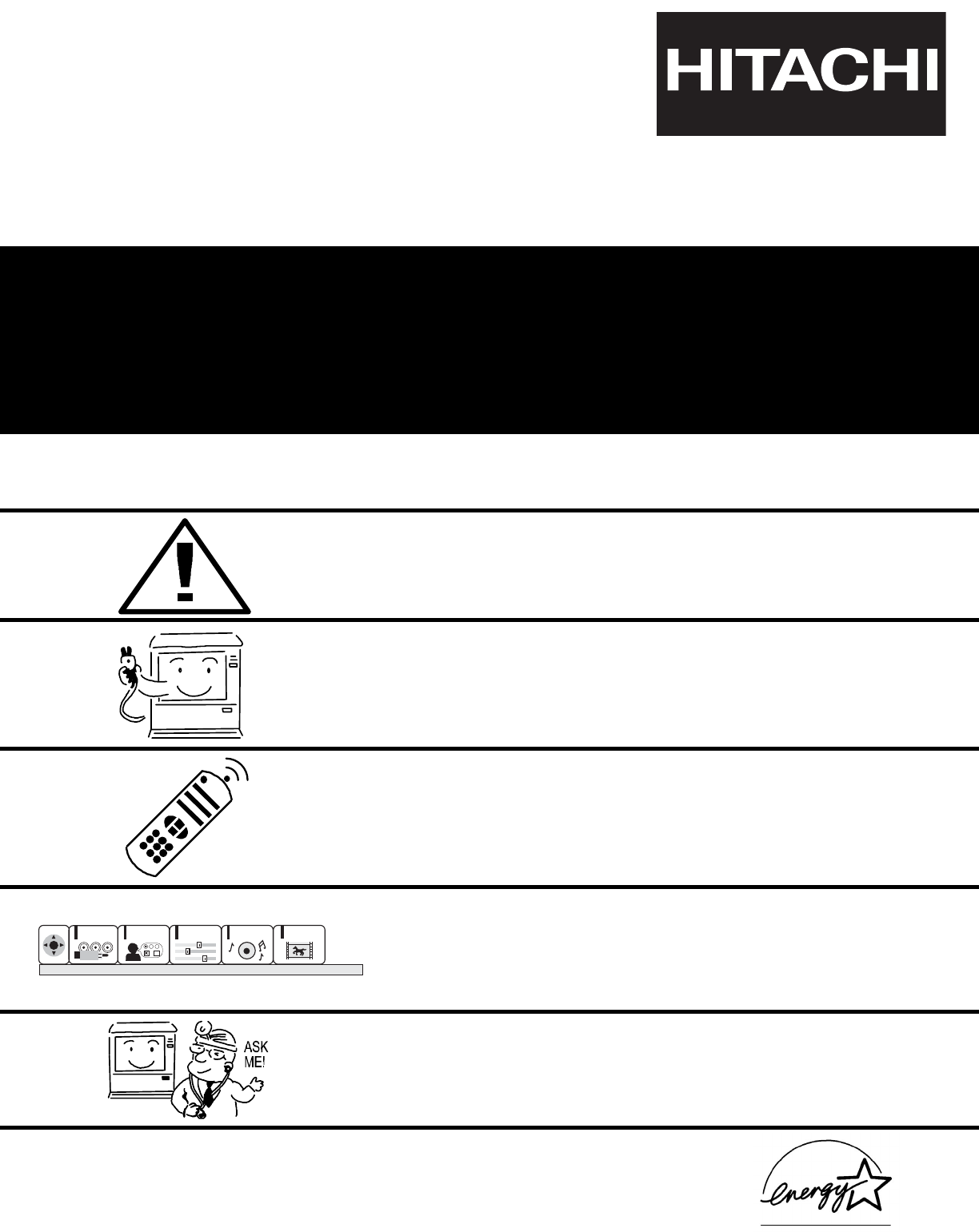
- 53FDX20B 43FDX20B 1
- 53SDX20B 43FDX15B 1
- 53SDX20BB 1
- IMPORTANT SAFETY INSTRUCTIONS 2
- ACCESSORIES 4
- HORIZONTAL 5
- VIEWING ANGLE 5
- HOOK-UP CABLES AND CONNECTORS 6
- MENU/SELECT button 7
- INPUT/EXIT button 7
- CHANNEL selector 7
- VOLUME level 7
- POWER button 7
- POWER light 8
- PERFECT PICTURE sensor 8
- REMOTE CONTROL sensor 8
- MAGIC FOCUS 8
- (Optional, see note) 9
- Antenna Input/Output 10
- MONITOR OUT 10
- AUDIO TO HI-FI Output 10
- S-VIDEO Inputs 1 and 2 10
- Component: Y-P 11
- REAR PANEL CONNECTIONS 12
- Stereo System Amplifier 14
- INPUT MODE SELECTION ORDER 15
- Hitachi Model or 16
- Similar Model 16
- V L R 17
- AUDIO TO HI-FI 18
- INPUT 2 INPUT 4 INPUT 5 18
- THE REMOTE CONTROL 19
- POWER button 20
- PICTURE-IN-PICTURE buttons 20
- HELP button 20
- VOLUME, MUTE button 20
- PIP CH button 22
- MENU button 22
- PIP button 23
- SWAP button 24
- PIP MODE button 24
- FREEZE button (With PIP ON) 25
- DVD/VCR Button 26
- PRECODED VCR Buttons 26
- EXCLUSIVE TV Buttons 26
- CABLE (CBL/SAT) button 27
- EXCLUSIVE TV buttons 27
- PRECODED DVD Buttons 28
- CABLE BRAND CODE 29
- SATELLITE BRAND CODE 29
- VCR BRAND CODE 29
- DVD BRAND CODE 29
- ULTRATEC OSD 30
- Press select to set 32
- Menu To Menu Bar To Exit Quit 33
- Menu To Menu Bar To Quit Exit 34
- Set Channel Memory 35
- Installing 35
- Channel 110 35
- 88% Complete 35
- SET THE CLOCK 38
- MAGIC FOCUS 39
- Press Select To Set 40
- Picture Formats 41
- CUSTOMIZE 43
- ExitExit 57
- Press SELECT to set 60
- AND YOUR REMOTE CONTROL 61
- RECEPTION PROBLEMS 62
- SYMPTOMS 63
- USEFUL INFO 64
- 800 HITACHI 65
- Hitachi Canada, LTD 66
- Digital Media Division 66
Résumé du contenu
PROJECTION COLOR TV53FDX20B 43FDX20B53SDX20B 43FDX15B53SDX20BB OPERATING GUIDEIMPORTANT SAFETY INSTRUCTIONS 2-3FIRST TIME USE 4-
10REAR PANEL JACKS Antenna Input/OutputThe remote control allows you to switch between two separate 75-Ohm RF antenna inputs, ANT A and ANT B. ANT A
11REAR PANEL JACKS Component: Y-PBPRInputsInputs 4 and 5 provide Y-PBPRjacks for connecting equipment with this capability, such as a DVD player or S
12 PBPRAUDIO TO HI-FI PBPRMONITOROUTINPUT 1AUDIO(MONO)LRAUDIOLRS-VIDEOS-VIDEOVIDEOVIDEOAUDIOLR(MONO)S-VIDEOVIDEOY/VIDEORLAUDIOLRLRY/VIDEOAUDIOINPUT 2
13TIPS ON REAR PANEL CONNECTIONSTIPS ON REAR PANEL CONNECTIONSS-VIDEO connections are provided for high performance laserdisc players, VCRs etc. that
14CONNECTING EXTERNAL AUDIO SOURCES PBPRAUDIO TO HI-FI PBPRMONITOROUTINPUT 1AUDIO(MONO)LRAUDIOLRS-VIDEOS-VIDEOVIDEOVIDEOAUDIOLR(MONO)S-VIDEOVIDEOY/VID
15CONNECTING EXTERNAL VIDEO SOURCESThe exact arrangement you use to connect the VCR, camcorder, laserdisc player, DVD player, or HDTV Set Top Box to y
16CONNECTING EXTERNAL VIDEO SOURCESCONNECTING A STEREO SOURCE TO INPUT1~INPUT51. Connect the cable from the VIDEO OUT of the VCR or the laserdisc play
17CONNECTING EXTERNAL VIDEO SOURCESCONNECTING AN S-VIDEO SOURCE TO INPUT 1, 2 AND 31. Connect the cable from the S-VIDEO OUT of the VCR or the laserdi
18CONNECTING EXTERNAL VIDEO SOURCESCONNECTING A COMPONENT SOURCE TO VIDEO 4 OR 5: Y-PBPR.1. Connect the cable from the Y OUT of the Laserdisc/DVD play
19THE REMOTE CONTROLIn addition to controlling all the functions on your HITACHI Projection TV, the new remote control is designed to operate differen
2IMPORTANT SAFETY INSTRUCTIONSSAFETY POINTS YOU SHOULD KNOW ABOUT YOUR HITACHI TELEVISIONOur reputation has been built on the quality, performance, an
20HOW TO USE THE REMOTE TO CONTROL YOUR TV POWER buttonPress this button to turn the TV set on or off when the remote is in TV mode. PICTURE-IN-PICT
21HOW TO USE THE REMOTE TO CONTROL YOUR TV CHANNEL SELECTOR buttonsUse these buttons to select the CHANNEL you wish to watch. ANTENNA buttonThe ANT
22HOW TO USE THE REMOTE TO CONTROL YOUR TV LAST CHANNEL (LAST CH) buttonUse this button to select between the last two channels viewed. (Good for wat
23PICTURE-IN-PICTURE (PIP)NOTES: 1. When using Y-PBPRinput, only 480i signal can be viewed as a sub-picture.2. When ANT B is selected as the main chan
24PICTURE-IN-PICTURE (PIP)NOTES: 1. If no buttons are pressed when in SURF mode, auto-scanning will continuously scan channels in memory. (see pages 3
25PICTURE-IN-PICTURE (PIP) FREEZE button (With PIP ON)If you wish to freeze the sub-picture, press the FREEZE button. This is convenient when trying
26USING THE REMOTE TO CONTROL VCR FUNCTIONSOperating the precoded function for your VCR.This remote is designed to operate different types of VCRs. Yo
USING THE REMOTE TO CONTROL CABLE/SATELLITE BOX FUNCTIONS27Operating the precoded function for your cable/satellite box.This remote is designed to ope
28USING THE REMOTE TO CONTROL DVD FUNCTIONSOperating the precoded function for your DVD player.This remote is designed to operate different types of D
29CABLE, SATELLITE, VCR, AND DVD CODES CABLE BRAND CODEGeneral Instrument . . . . . . . . . . . . . . . . . . . . . . . . .17Hamlin . . . . . . . . .
3IMPORTANT SAFETY INSTRUCTIONSRead before operating equipmentFollow all warnings and instructions marked on this television.1. Read these instructions
ULTRATEC OSDCUSTOMIZESETUPVIDEOAUDIOTHEATERSEL301. Press MENU on the remote control to display the different features on your HITACHI Projection TV.2.
ULTRATEC OSDCUSTOMIZESETUPVIDEOAUDIOTHEATERSEL31SETUPSet Menu Language Choose English, French, or Spanish text.Plug & Play Optimum hook up for yo
SET UPSETUP32Select SETUP when setting your TV up for the first time. Use the CURSOR or on the remote to highlight thefunction desired.NOTE: To se
SET UPSETUP33This graphic guide function will help you to properly set up your TV or Home Theater System. Simply answerthree questions and a graphic w
SET UPSETUP34Select ANTENNA if you are using an indoor or outdoor antenna. Select CATV if you have cable TV.Use CURSOR or to highlight the correct
SET UPSETUP35This feature will automatically store active TV channels in SET CHANNEL MEMORY. This will allow youto skip unused channels when using CHA
SET UPSETUP36Use this function after SET CHANNEL MEMORY is completed to add or erase additional channels to theremote control CHANNEL or buttons.A
SET UPSETUP37This function allows you to review which channels are labeled in NAME THE CHANNEL, which have beenadded to EDIT CHANNEL MEMORY (SCAN), an
SET UPSETUP38The time must be set before you can SET PROGRAM TIMER or TV TIME OUT.Use CURSOR or to set the time, date, and year.Press CURSOR or
SET UPSETUP39Your HITACHI Projection TV has three color projection tubes: one for red, one for green, one for blue. When mixed together in the properp
4ACCESSORIES1. Remote Control Unit CLU-4322UG (Part No. HL01832).2. Two “AA” size, 1.5V batteries (For Remote Control Unit).REMOTE CONTROL BATTERY INS
SET UPSETUP40The PICTURE FORMATS function is very useful when setting up reception High Definition, StandardDefinition and NTSC signals.V. PositionAdj
SET UPSETUP414x3480iAspect 1540p/1080iAspectkeyAspectkeyInputAspect 1(4x3 mode)Aspect 2(16x9 mode)AspectkeyAspectkeyAspect 4(Zoom 2 mode)Aspect 3(Zoom
SET UPSETUP424x3480pAspect 1540p/1080iAspectkeyAspectkeyInputAspect 1(4x3 mode)Aspect 2(16x9 mode)AspectkeyAspectkeyAspect 4(Zoom 2 mode)Aspect 3(Zoom
CUSTOMIZECUSTOMIZE43CUSTOMIZEThis selection contains advanced features which will make TV viewing easier and more enjoyable.Use this feature to give u
CUSTOMIZECUSTOMIZE44Use this feature to give a name to any of the five video inputs.Press CURSOR to highlight NAME THE INPUTS.Press CURSOR to sele
CUSTOMIZECUSTOMIZE45This function allows you to group your favorite channels into six personalized categories that you can rename.A total of 36 channe
CUSTOMIZECUSTOMIZE46Use this function to display FAVORITE CHANNEL selections as sub-pictures or to tune the main picture toa desired favorite channel.
CUSTOMIZECUSTOMIZE47This function will block out the picture and sound of the selected channel or video input.It can also be used to keep the TV from
CUSTOMIZECUSTOMIZE48Use MOVIE RATINGS to eliminate from viewing, any movie that you feel may be inappropriatedue to its content.Use CURSOR or to s
CUSTOMIZECUSTOMIZE49TV RATINGSCUSTOMIZESETUPVIDEOAUDIOTHEATERSELMenu To Menu Bar To Quit Exit Menu To Menu Bar To Quit ExitC
5HOW TO SET UP YOUR NEW HITACHI PROJECTION TVCAUTION: Magnetic fields, such as those of external speakers, may cause the picture to distort if they ar
CUSTOMIZECUSTOMIZE50CANADIAN RATINGS(ENG)CUSTOMIZESETUPVIDEOAUDIOTHEATERSELMenu To Menu Bar To Quit Exit Menu To Menu Bar To Qu
CUSTOMIZECUSTOMIZE51CANADIAN RATINGS(FRN)CUSTOMIZESETUPVIDEOAUDIOTHEATERSELMenu To Menu Bar To Quit ExitCURSORCURSORSet Parental Lock
CUSTOMIZECUSTOMIZE52This function will automatically turn the TV on and off, one time only, every day, or once a week.Use CURSOR to select PROGRAM 1
CUSTOMIZECUSTOMIZE53Use this function to automatically turn the TV on and tune to VIDEO: 4 when it detects a VIDEO input.Use CURSOR or , then press
CUSTOMIZECUSTOMIZE54DISPLAY: ON/OFF will turn the display on or off.AUTO will turn the display on when Mute/Soft Mute is on.MODE: C.C. (Closed Caption
VIDEOVIDEO55VIDEOSelect VIDEO to adjust picture settings and improve picture quality.Use this function to change the contrast between black and white
VIDEOVIDEO56Your HITACHI Projection TV has a PERFECT PICTURE function which will automatically adjust picturesettings to produce the highest quality p
AUDIOAUDIO57Select AUDIO to adjust the TV to your preference and to improve the sound quality.AUDIOExitExit90%50%BassTrebleBalanceResetAdvanced Se
AUDIOAUDIO58Use ADVANCED SETTINGS to improve the sound performance of your TV, depending on listening conditions.MTS MODEMulti-Channel Television Soun
THEATERTHEATER59Use CURSOR or to change THEATER MODES settings.When NEWS mode is chosen, the following are automatically set:CONTRAST - 75%, COLOR
6HOOK-UP CABLES AND CONNECTORSMost video/audio connections between components can be made with shielded video and audio cables that have phono connect
THEATERTHEATER60SurroundThe following surround settings will reproduce the “live” sound you would hear in concert halls,sports stadiums, movie theater
CARE OF YOUR HITACHI PROJECTION TVAND YOUR REMOTE CONTROL61DODust the screen and cabinet with a soft cloth.Clean the screen with a soft cloth moistene
62RECEPTION PROBLEMS• IGNITION NOISE:Black spots or horizontal streaks may appear, picture may flutter or drift.Usually caused by interference from au
USEFUL INFO63HITACHI Projection Television incorporates advanced power surge protection technology designed to protect againstcomponent or circuit dam
USEFUL INFO64•Velocity Modulation• Closed Caption Decoder• High Resolution Picture-In-Picture with Freeze•Tuned Port Bass Reflex Speakers• Magic Focus
USEFUL INFO65Hitachi America, LTD.Home Electronics Division1855 Dornoch CourtSan Diego, CA 92154Hitachi America, LTD.Home Electronics DivisionHitachi
USEFUL INFO66In Canada:1-800-HITACHI(1-800-448-2244)Monday - Friday EST 9:00am - 7:00pmSaturday EST 9:00am - 5:00pmHitachi Canada, LTD.Digital Media D
NOTES67
QR52482
7FRONT PANEL CONTROLSNOTES: 1. Your HITACHI Projection TV will appear to be turned OFF if there is no video input when VIDEO: 1, 2, 3, 4 or 5 isselect
8FRONT PANEL CONTROLS POWER lightYou will see a red light when the TV is turned on. PERFECT PICTURE sensorThe Perfect Picture sensor will make autom
9FRONT PANEL JACKS AND CONNECTIONSThe front panel jacks are provided as a convenience to allow you to easily connect a camcorder or VCR as shown in th
Plus de documents pour Projecteurs Hitachi 53FDX20B

 (2 pages)
(2 pages)







Commentaires sur ces manuels