Hitachi CP-X2021WN Manuel d'utilisateur
Naviguer en ligne ou télécharger Manuel d'utilisateur pour Projecteurs Hitachi CP-X2021WN. Hitachi CP-X2021WN User Manual Manuel d'utilisatio
- Page / 107
- Table des matières
- DEPANNAGE
- MARQUE LIVRES



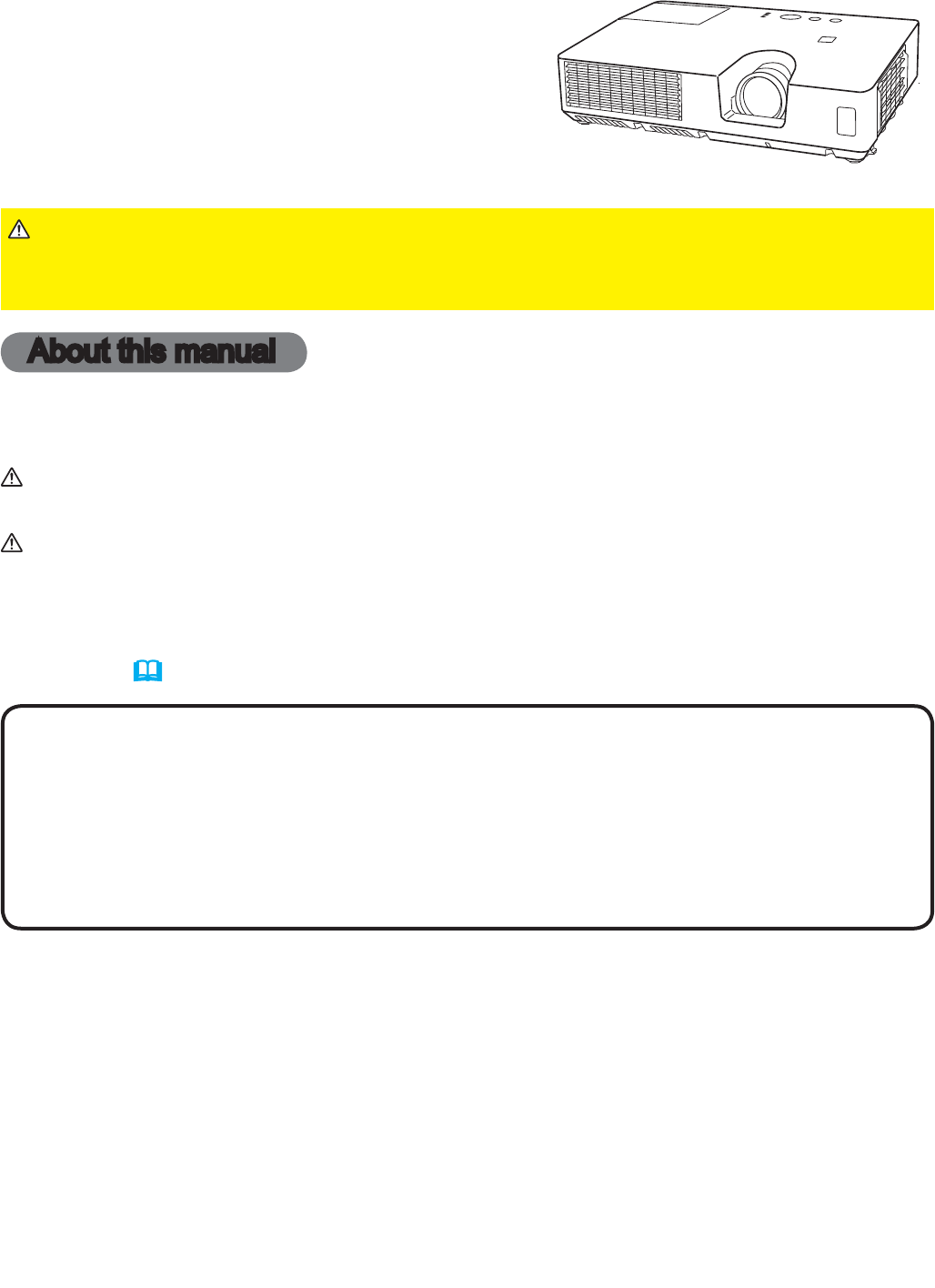
- CP-X2021WN/CP-X2521WN/ 1
- CP-X3021WN 1
- Contents 2
- Introduction 3
- Features 3
- Part names 4
- Rear panel 5
- Control panel 5
- Arrangement 7
- Connecting with your devices 10
- Computer 11
- Setting up 12
- VCR/DVD/Blu-ray Disc 13
- Speakers 14
- Connecting to a power supply 15
- Fastening the adapter cover 16
- Remote control 17
- Installing the batteries 17
- Turning on the power 19
- Power on/off 19
- Turning off the power 20
- Operating 21
- Adjusting the volume 21
- Temporarily muting the sound 21
- Selecting an input signal 22
- Selecting an aspect ratio 23
- Searching an input signal 23
- Adjusting the zoom and focus 24
- Adjusting the position 25
- KEYSTONE button 26
- Using the magnify feature 27
- FREEZE button 28
- BLANK button 28
- Using the menu function 29
- Indication Meaning 30
- EASY MENU 31
- INSTALLATION 32
- PICTURE menu 33
- IMAGE menu 36
- INPUT menu 39
- STANDARD 42
- SETUP menu 43
- AUDIO menu 46
- SCREEN menu 47
- OPTION menu 53
- NETWORK menu 63
- SECURITY menu 73
- ENTER NEW PASSWORD 75
- ENTER PASSWORD box 75
- Presentation tools 80
- PC-LESS Presentation 80
- Thumbnail Mode 81
- Full Screen Mode 85
- Slideshow Mode 86
- Playlist 88
- USB Display 89
- Right-Click menu 91
- Floating menu 91
- Options window 92
- Maintenance 93
- Replacing the lamp 93
- Disconnect 94
- Other care 97
- Related messages 98
- Message Description 99
- Related messages (continued) 99
- Regarding the indicator lamps 100
- Troubleshooting 101
- Resetting all settings 102
- Specifications 107
Résumé du contenu
1ProjectorCP-X2021WN/CP-X2521WN/ CP-X3021WNUser's Manual (detailed) Operating GuideThank you for purchasing this projector.►Before using this pr
10Setting upConnecting with your devicesBefore connecting the projector to a device, consult the manual of the device to confirm that the device is sui
100TroubleshootingRegarding the indicator lampsWhen operation of the LAMP, TEMP and POWER indicators differs from usual, check and cope with it accord
101TroubleshootingRegarding the indicator lamps (continued)• When the interior portion has become overheated, for safety purposes, the projector is au
102Resetting all settingsWhen it is hard to correct some wrong settings, the FACTORY RESET function of SERVICE item in OPTION menu (62) can reset all
103TroubleshootingPhenomena that may be easy to be mistaken for machine defects (continued)Phenomenon Cases not involving a machine defectReference pa
104Phenomenon Cases not involving a machine defectReference pageNo pictures are displayed. (continued)The projector does not recognize the USB storage
105Phenomenon Cases not involving a machine defectReference pageSome kind of image degradation such as flickering or stripes appear on screen. When the
106• Although bright spots or dark spots may appear on the screen, this is a unique characteristic of liquid crystal displays, and it does not constit
107SpecificationsSpecificationsPlease see the Specifications in the User’s Manual (concise) which is a book.End User License Agreement for the Projector
11Setting upConnecting with your devices (continued)• Before connecting the projector to a computer, consult the computer’s manual and check the compa
12Setting upConnecting with your devices (continued)(continued on next page)• If an oversized USB storage device blocks the LAN port, use a USB extens
13VCR/DVD/Blu-ray DiscTM playerSetting up• The HDMI port of this model is compatible with HDCP (High-band-width Digital Content Protection) and theref
14Setting upConnecting with your devices (continued)MonitorSpeakers (with an amplifi er)CONTROLMONITOR OUTAUDIO OUTAC INLANHDMI USBDC5V 0.5A
15Connecting to a power supply1.Put the connector of the power cord into the AC IN (AC inlet) of the projector.2.Firmly plug the power cord’s plug int
16Use the supplied adapter cover to prevent the USB wireless adapter from coming off easily.1. Loosen the screw (marked with triangle) on the bottom
1730º3 m 30º(approx.)Remote controlAbout the remote control signalThe remote control works with the projector’s remote sensor. This projector has a re
18Using as a simple PC mouse & keyboardThe accessory remote control works as a simple mouse and keyboard of the computer, when the projector’s USB
191.Make sure that the power cord is fi rmly and correctly connected to the projector and the outlet.Turning on the power2.Make sure that the POWER ind
2ContentsIntroduction ...3Features . ...3Checking the contents of package ... 3Part names . ...4Setting
20Power on/offPrecaution for lens cover attachment and removalWhen you attach or remove the lens cover, move it vertically up and down while keeping t
21Operating1.Adjusting the volumeUse the VOLUME +/VOLUME - buttons to adjust the volume.A dialog will appear on the screen to aid you in adjusting the
221.Press INPUT button on the projector. Each time you press the button, the projector switches its input port from the current port as below.Selectin
23OperatingSelecting an aspect ratio● ASPECT button does not work when no proper signal is inputted.● NORMAL mode keeps the original aspect ratio sett
24OperatingAdjusting the projector's elevatorWhen the place to put the projector is slightly uneven to the left or right, use the elevator feet t
25Operating1.Press POSITION button on the remote control when no menu is indicated.The “POSITION” indication will appear on the screen.Adjusting the p
26Operating1.Press KEYSTONE button on the remote control. A dialog will appear on the screen to aid you in correcting the distortion.Correcting the ke
27Operating1.Using the magnify feature2.MAGNIFYON/OFF buttonVIDEODOC.CAMERAKEYSTONEASPECTSEARCHBLANKMUTEMY BUTTONCOMPUTERMY SOURCE/AUTOMAGNIFYPAGEDOWN
281.Press BLANK button on the remote control. The BLANK screen will be displayed instead of the screen of input signal. Please refer to BLANK item in
29Operating1.To start the MENU, press the MENU button. The MENU you last used (EASY or ADVANCED) will appear. EASY MENU has priority to appear just af
3Introduction• Keep the original packing materials, for future reshipment. Be sure to use the original packing materials when moving the projector. Us
30Using the menu function (continued)3.To close the MENU, press the MENU button again or select EXIT and press the ◄ cursor button or ENTER button. Ev
31EASY MENUEASY MENUFrom the EASY MENU, items shown in the table below can be performed.Select an item using the ▲/▼ cursor buttons. Then perform it a
32EASY MENUItem DescriptionECO MODEUsing the ◄/► buttons swithes the ECO MODE.See the ECO MODE item in SETUP menu (44).INSTALLATIONPressing the ► but
33PICTURE menuPICTURE menuFrom the PICTURE menu, items shown in the table below can be performed. Select an item using the ▲/▼ cursor buttons, and pre
34PICTURE menu(continued on next page)Item DescriptionCOLOR TEMPUsing the ▲/▼ buttons switches the color temperature mode.To adjust CUSTOMSelecting a
35PICTURE menuItem DescriptionSHARPNESSUsing the ◄/► buttons adjusts the sharpness.Weak Strong• There may be some noise and/or the screen may flicker
36IMAGE menuIMAGE menuFrom the IMAGE menu, items shown in the table below can be performed.Select an item using the ▲/▼ cursor buttons, and press the
37IMAGE menuItem DescriptionV POSITIONUsing the ◄/► buttons adjusts the vertical position.Down Up• Over-adjusting the vertical position may cause no
38IMAGE menuItem DescriptionH PHASEUsing the ◄/► buttons adjusts the horizontal phase to eliminate flicker.Right Left• This item can be selected only
39INPUT menuINPUT menuFrom the INPUT menu, items shown in the table below can be performed.Select an item using the ▲/▼ cursor buttons, and press the
4IntroductionPart names(1) Lamp cover (93) The lamp unit is inside.(2) FOCUS ring (24)(3) ZOOM ring (24)(4) Control panel (5)(5) Elevator buttons
40INPUT menuItem DescriptionVIDEO FORMATThe video format for S-VIDEO port and VIDEO port can be set.(1) Use the ▲/▼ buttons to select the input port.
41INPUT menuItem DescriptionCOMPUTER INThe computer input signal type for COMPUTER IN1 and IN2 ports can be set.(1) Use the ▲/▼ buttons to select the
42INPUT menuItem DescriptionRESOLUTIONThe resolution for the COMPUTER IN1 and COMPUTER IN2 input signals can be set on this projector.(1) In the INPU
43SETUP menuSETUP menuFrom the SETUP menu, items shown in the table below can be performed.Select an item using the ▲/▼ cursor buttons, and press the
44SETUP menuItem DescriptionAUTO ECO MODEUsing the ▲/▼ buttons turns on/off the AUTO ECO MODE.ON OFF• When ON is selected, the projector will always
45Item DescriptionSTANDBY MODEUsing ▲/▼ buttons switches the standby mode setting between NORMAL and SAVING. NORMAL SAVINGWhen SAVING is selected, t
46AUDIO menuAUDIO menuFrom the AUDIO menu, items shown in the table below can be performed. Select an item using the ▲/▼ cursor buttons, and press the
47SCREEN menuSCREEN menuFrom the SCREEN menu, items shown in the table below can be performed.Select an item using the ▲/▼ cursor buttons, and press t
48SCREEN menuItem DescriptionMyScreenThis item allows you to capture an image for use as a MyScreen image which can be used as the BLANK screen and ST
49SCREEN menuItem DescriptionMyScreen LockUsing the ▲/▼ buttons turns on/off the MyScreen lock function.ON OFFWhen the ON is selected, the item MySc
5IntroductionPart names (continued)(continued on next page)CONTROLMONITOR OUTAUDIO OUTAC INLANHDMI USBDC5V 0.5ATYPE A USBTYPE BCOMPUTER IN1 COMPUT
50SCREEN menuItem DescriptionSOURCE NAMEEach input port for this projector can have a name applied to it.(1) Use the ▲/▼ buttons on the SCREEN menu t
51SCREEN menuItem DescriptionSOURCE NAME(continued)(6) The current name will be displayed on the first line. Use the ▲/▼/◄/► buttons and the ENTER or
52SCREEN menuItem DescriptionC.C.(Closed Caption)The C.C. is the function that displays a transcript or dialog of the audio portion of a video, files o
53OPTION menuOPTION menuFrom the OPTION menu, items shown in the table below can be performed.Select an item using the ▲/▼ cursor buttons, and press t
54OPTION menuItem DescriptionAUTO POWER OFFUsing the ▲/▼ buttons adjusts the time to count down to automatically turn the projector off.Long (max. 99
55OPTION menuItem DescriptionLAMP TIMEThe lamp time is the usage time of the lamp, counted after the last resetting. It is shown in the OPTION menu.Pr
56OPTION menuItem DescriptionMY BUTTONThis item assigns one of the following functions to the ECO button on the control panel (5) and MY BUTTON 1/2 o
57OPTION menuItem DescriptionMY BUTTON(continued)• PICTURE MODE: Changes the PICTURE MODE (31).• FILTER RESET: Displays the filter time reset confirma
58OPTION menuItem DescriptionSERVICE(continued)GHOSTAdjust the settings using the ▲/▼ buttons to eliminate ghosting.FILTER MESSAGEUse the ▲/▼ button t
59OPTION menuItem DescriptionSERVICE(continued)COMMUNICATIONSelecting this item displays COMMUNICATION menu. In this menu, you can configure the serial
6IntroductionPart names (continued)Remote control (1) VIDEO button (22) (2) COMPUTER button (22)(3) SEARCH button (23)(4) STANDBY/ON button (19)(5
60OPTION menuItem DescriptionSERVICE(continued)COMMUNICATION(continued)SERIAL SETTINGSSelect the serial communication condition for the CONTROL port.B
61OPTION menuItem DescriptionSERVICE(continued)COMMUNICATION(continued)RESPONSE LIMIT TIMESelect the time period to wait for receiving response data f
62OPTION menuItem DescriptionSERVICE(continued)INFORMATIONSelecting this item displays a dialog titled “INPUT_INFORMATION”. It shows the information a
63NETWORK menuRemember that incorrect network settings on this projector may cause trouble on the network. Be sure to consult with your network admini
64NETWORK menuItem DescriptionWIRELESS SETUP(continued)DHCP (Dynamic Host Configuration Protocol)Use the ▲/▼ buttons to turn DHCP on/off.ON OFFSelec
65NETWORK menuItem DescriptionWIRELESS SETUP(continued)DATE AND TIMEUse the ▲/▼/◄/► buttons to enter the Year (last two digits), Month, Date, Hour and
66NETWORK menuItem DescriptionWIRELESS SETUP(continued)SSIDUse the ▲/▼ buttons to select the SSID to display the SSID menu.#1 DEFAULT #2 DEFAULT #
67NETWORK menuItem DescriptionWIRELESS INFORMATION"Selecting this item displays the WIRELESS_INFORMATION dialog for viewing the wireless LAN sett
68NETWORK menuItem DescriptionWIRED SETUPSelecting this item displays the WIRED SETUP menu for the wired LAN.Use the ▲/▼ buttons to select an item, an
69NETWORK menuItem DescriptionWIRED SETUP(continued)TIME DIFFERENCEUse the ▲/▼ buttons to enter the TIME DIFFERENCE. Set the same TIME DIFFERENCE as t
7Setting upSetting upInstall the projector according to the environment and manner the projector will be used in.For the case of installation in a spe
70NETWORK menuItem DescriptionPROJECTOR NAME(1) Use the ▲/▼ buttons on the NETWORK menu to select the PROJECTOR NAME and press the ► button. The PROJ
71NETWORK menuItem DescriptionMY IMAGESelecting this item displays the MY IMAGE menu. Use the application to transfer the im-age data. It can be downl
72NETWORK menuItem DescriptionPRESENTATIONSelecting this item displays the PRESENTATION menu.Use ▲/▼ buttons to select one of the following items, the
73SECURITY menuItem DescriptionPRESENTATION(continued)MULTI PC MODE(continued)• To change from Single PC mode to Multi PC mode, press ► button to choo
74SECURITY menuThis projector is equipped with security functions.From the SECURITY menu, items shown in the table below can be performed.To use SECUR
75SECURITY menuItem DescriptionMyScreen PASSWORDThe MyScreen PASSWORD function can be used to prohibit access to the MyScreen function and prevent the
76SECURITY menuItem DescriptionPIN LOCKPIN LOCK is a function which prevents the projector from being used unless a registered Code is input.1 Turning
77SECURITY menuItem DescriptionTRANSITION DETECTORIf this function is set to ON and the vertical angle of the projector or the INSTALLATION setting is
78SECURITY menuItem DescriptionMY TEXT PASSWORDThe MY TEXT PASSWORD function can prevent the MY TEXT from being overwritten. When the password is set
79SECURITY menuItem DescriptionMY TEXT DISPLAY(1) Use the ▲/▼ buttons on the SECURITY menu to select the MY TEXT DISPLAY and press the ► or ENTER but
8Setting upArrangement (continued)WARNING(continued on next page)►Install the projector where you can access the power outlet easily. If an abnormalit
80Presentation toolsPresentation toolsThe PC-LESS Presentation reads image data from storage media inserted into the USB TYPE A port and displays the
81Presentation tools• Files with a resolution larger than the following are not supported. CP-X2021WN, CP-X2521WN,CP-X3021WN: 1024 x 768• Files with a
82Presentation toolsPC-LESS Presentation (continued)The SETUP menu for the selected imageItem FunctionsSETUPUse the ◄/► cursor buttons to switch each
83Presentation toolsYou can also control the images by using the menu on the Thumbnail screen.PC-LESS Presentation (continued)Operating by the menu on
84Presentation toolsPC-LESS Presentation (continued)• These operations are not accessible while the projector OSD is displayed.• The Thumbnail mode is
85Presentation toolsPC-LESS Presentation (continued)The Full Screen mode shows a full display image. To display in Full Screen mode, select an image i
86Presentation toolsPC-LESS Presentation (continued)Slideshow ModeWhile the Slideshow is displayed, the following button operations are enabled when s
87Presentation toolsPC-LESS Presentation (continued)You can play the Slideshow at your desired configuration. Configure the Slideshow items in the Thumb
88Presentation toolsPC-LESS Presentation (continued)PlaylistThe Playlist is a DOS format text file, which decides the order of displayed still image fil
89Presentation toolsUSB DisplayThe projector can display images transferred from a computer via an USB cable (11).Select the USB DISPLAY for the USB
9Setting upArrangement (continued)►Place the projector in a cool place with sufficient ventilation. The projector may shutdown automatically or may mal
90Presentation toolsThis application will appear in the Windows notification area once it starts. You can quit the application from your computer by se
91Presentation toolsDisplay : The Floating menu is displayed, and the icon disappears from the Windows notification area.Quit : The application is cl
92Presentation toolsIf you select the Option button on the Floating menu, the Options window is displayed.Optimize PerformanceThe “LiveViewer Lite for
93MaintenanceMaintenance A lamp has finite product life. Using the lamp for long periods of time could cause the pictures darker or the color tone poor
94MaintenanceLamp warningReplacing the lamp (continued) HIGH VOLTAGE HIGH TEMPERATURE HIGH PRESSURE►The projector uses a high-pressure mercury glass
95Maintenance(continued on next page)The air filter unit of this projector consists of a filter cover, two kinds of filters, and a filter frame. The new d
96MaintenanceCleaning and replacing the air filter (continued)9.Turn the projector on and reset the filter time using the FILTER TIME item in the EASY M
97MaintenanceOther careIn order to ensure the safe use of your projector, please have it cleaned and inspected by your dealer about once every year.1.
98TroubleshootingTroubleshootingIf an abnormal operation should occur, stop using the projector immediately.Otherwise if a problem occurs with the pro
99Message DescriptionThe internal temperature is rising. Please turn the power off, and allow the projector to cool down at least 20 minutes. After ha
 (61 pages)
(61 pages)







Commentaires sur ces manuels